Set up your Live Event ID
1. Log in to your event.
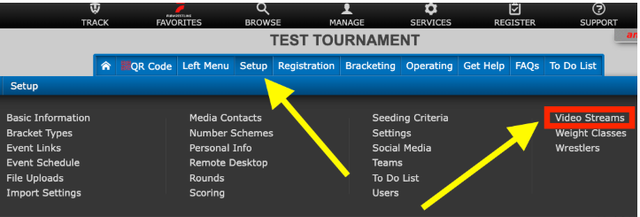
2. Click Setup > Video Streams.
3. Click Live Event. Select NEW to the right of the Live Event drop-down.
4. Fill out the Event Name - this is what the event will be called on FloSports.
5. Fill out the Start Time and the rest of the information in the form.
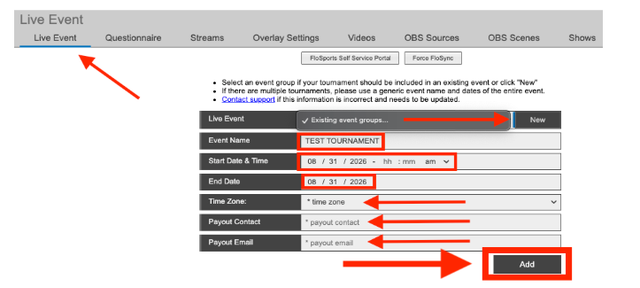
6. **If you have multiple Trackwrestling events that should be linked into the same live event on FloSports, complete the next couple of steps.
7. Log in to the rest of the events and go to the Video Streams - Live Event page.
8. Use the Live Event drop-down and select your event from the list.
9. Save.
NOTE: When you have a Live Event group set up, you will not need to re-assign the broadcast settings when switching a mat from one event to another.
Set up a video stream for tournaments:
1. Log in to your event. (Mats should be added prior to requesting streams, so we know how many mats you will be running.)
2. Click Setup > Video Streams.
3. Click Add Mat Streams (if you have added mats to your event). Use Add Mat Stream if you would like to manually add a stream.
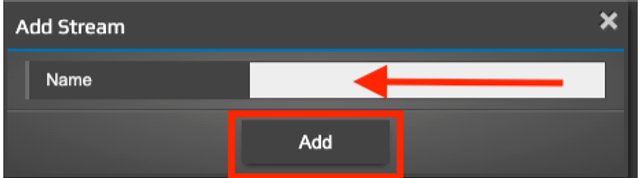
NOTE: Video streams are approved daily, Monday-Friday. Your streams should be requested a minimum of 7 days before your event. After your streams are approved, a video server will be added, and you are ready to stream.